Request for Purchase
iPhone App User Guide
Install
Setup
Viewing Queue
iPhone App User Guide
Install
- Click here to open OnBase in the Apple App Store
or From the App Store search for OnBase Mobile for iPhone and install the OnBase app
Setup
- Tap the OnBase icon on the Home screen

- The OnBase launcher is displayed.
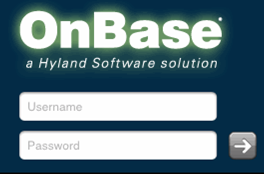
- Tap Settings and type https://onbase-appsx.crt.state.la.us/mobilebroker
- Tap On to Remember User Name and tap Done to return to the login screen.
- Type your Windows CRT login User Name and Password and tap Login.
Viewing Queue
- Tap Workflow to open OnBase Workflow
- Tap the document icon to view the purchase request document.
- Tap Keywords to display the related keywords on the screen
- Tap the Task icon to approve or deny the request.
- Tap Add Note to add a new note to the document.
- When done, tap Logout